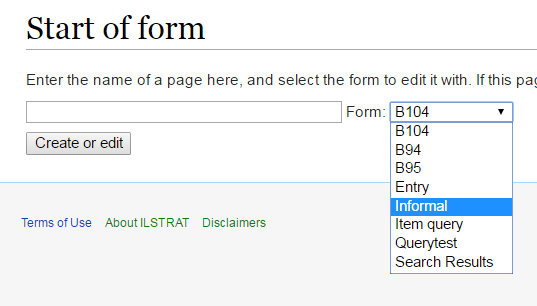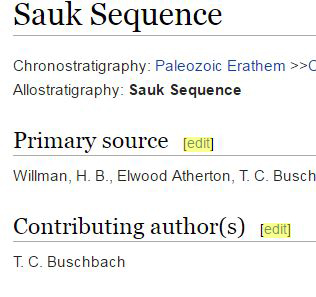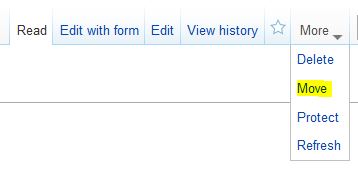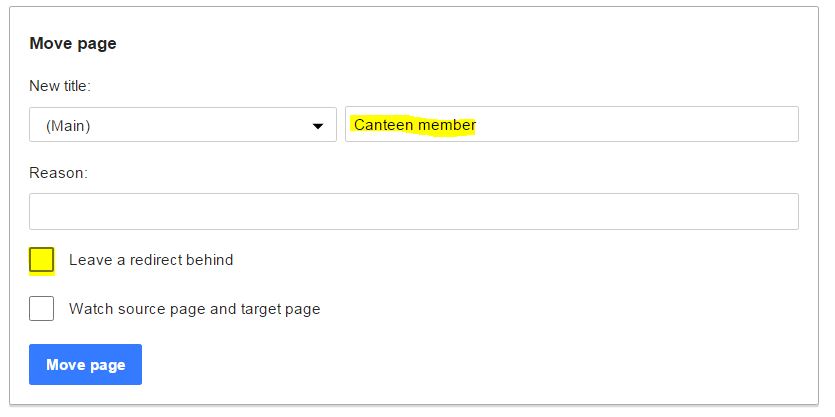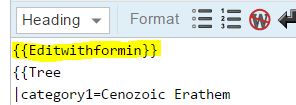Help:Page Editing
Jump to navigation
Jump to search
Creating a new page
Currently, the way ILSTRAT is set up, it does not support the use of some punctuation marks (quotation marks, apostrophes, or commas (periods are fine)) in the page name.
Most users are not allowed to create pages. Please contact ilstrat@isgs.illinois.edu with the page name, whether the unit is formal or informal, and who should be in charge of approvals. A blank page will be created for you, and then you can edit it. This is a needed step so the page can be set up properly with stratcodes, redirects, and monitoring of edits for approval.
Create a page with a form (for site administrators and approved reviewers only)
- Navigate to "Special Pages" Special:SpecialPages, and from there navigate to "Start of Form" Special:FormStart.
- Enter the name of page in the first box.
- Select from the drop-down box:
- "Entry" - for a normal approved unit
- "Inform" - for an informal named unit
- Select from the drop-down box:
- Click "Create or edit"
Full page edits
- Navigate to the page you wish to edit.
- Click the "Edit with form" tab (the first edit tab) located at the top of the page to edit with forms or "Edit" tab (the second edit tab) at the top of the page to edit the raw wiki code.
Section edits (recommended)
This is preferred because it minimizes the risk of unintentional alteration of the wiki code.
- Click the edit link next to the section you wish to add data to. This method cannot be used in the "ISGS Codes" section. Use one of the whole page edit methods mentioned above.
Moving an Informal unit to a Formal unit
This should only be done by site administrators or approved reviewers.
- Make sure the page name is correct (check the capitalization).
- If the title needs to be corrected, move the page to the correct page using the Move command in the "More" tab.
- Correct the page name and make sure the box next to "Leave a redirect behind" is unchecked.
- Edit the page using the whole page edit option.
- Replace {{editwithformin}} with {{editwithform}}
- This change (removing the informal information from the page) may not happen immediately. If you followed the instructions correctly the changes will eventually show up.
- Replace {{editwithformin}} with {{editwithform}}
- You will also need to update the strat code redirect page to point at this renamed page.